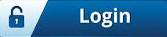Apache Solr exercise : learn quickly with example
Tutorial
by Amit

2. Once downloaded unzip the zip file. Make sure you have Java 8 already installed in your machine.
3. Now you can start the solr server. Solr comes with embedded Jetty server in it. So we can directly start solr server. Solr index all data in particular Collection which is also called Core. Solr provides some collection which are already created for us. We can see the present collection in the folder --solr-8.6.2\example.
Whenever we restart solr then we need to add the name of the collection.
4. Go to folder location --\solr-8.6.2\bin and run the below command to start solr with techproducts collection
- solr -e techproducts
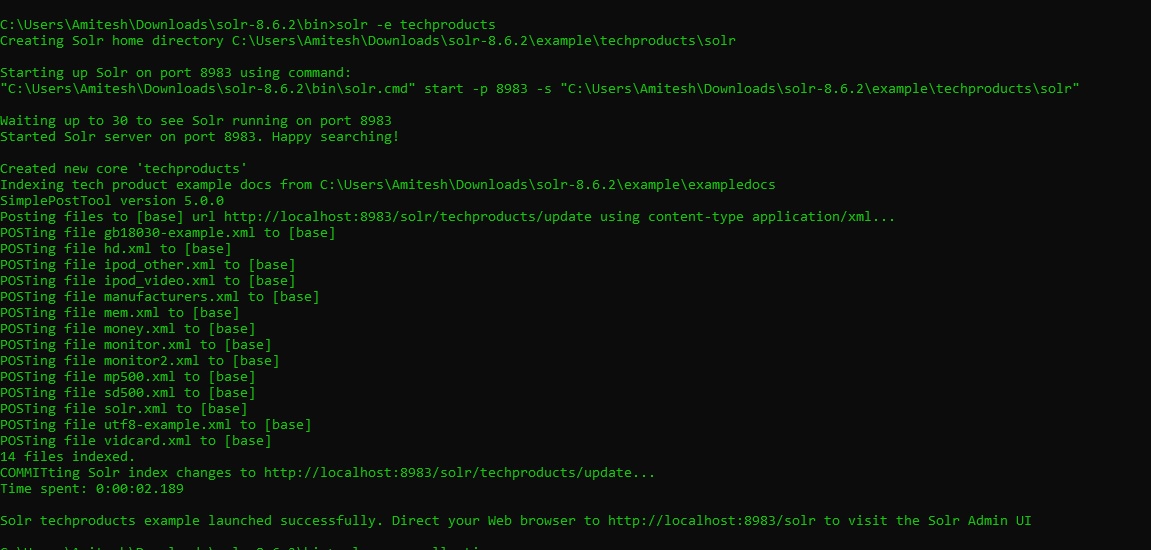
5. Once solr is started with the above message shown in screen shot then we can hit the below url to see the solr Admin UI page
http://localhost:8983/solr/#/
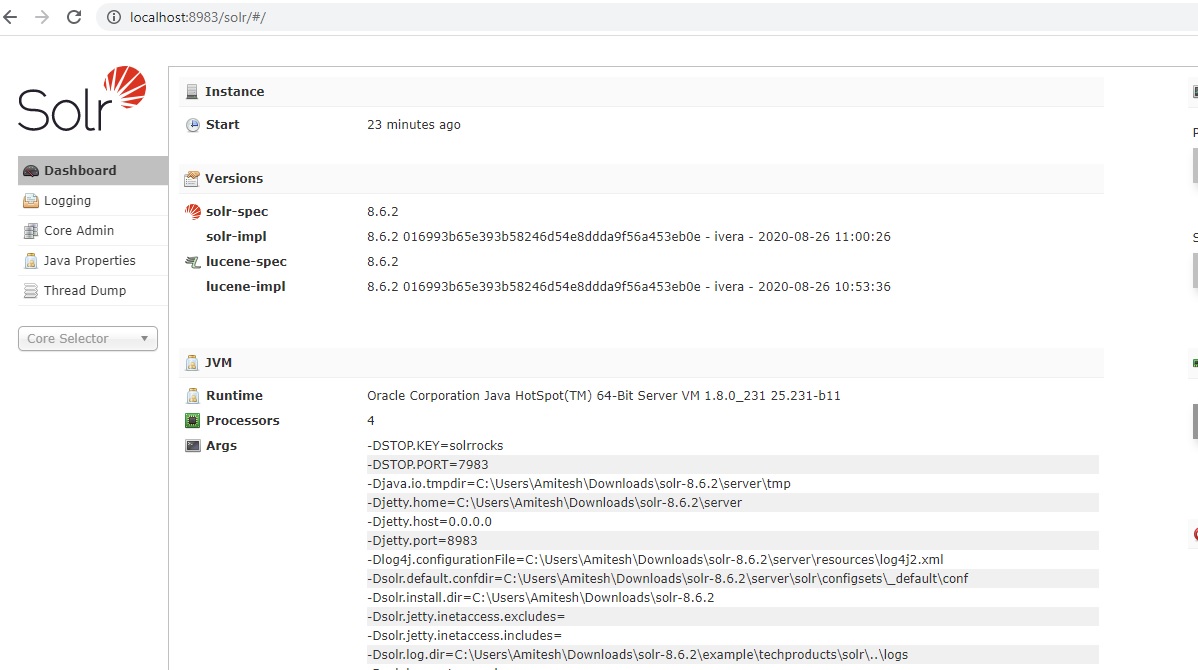
6. If you see the above screen shot then it means that solr is running and it's restarted successfully.
7. Now click on Core Selector from left side and you can see techproducts in dropdown. Select techproducts.
8. You can see all configuration for this collection techproducts.
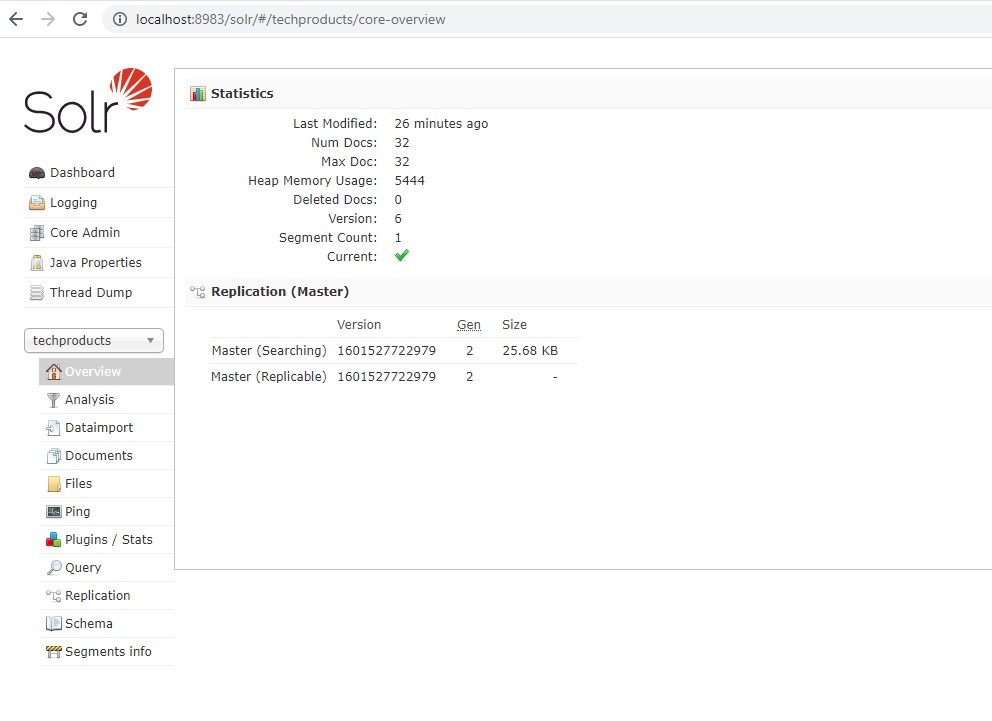
9. Click on Query tab from left panel and then click on the "Execute Query" button
10. You can see the results for the data indexed in solr. You can try this query in separate browser to see the search result.
http://localhost:8983/solr/techproducts/select?q=*%3A*
11. For adding new item in solr, add new content in XML file under \solr-8.6.2\example\exampledocs OR create a new XML file we your new content like below.
I have created a new file myfile.xml and added below data in that file
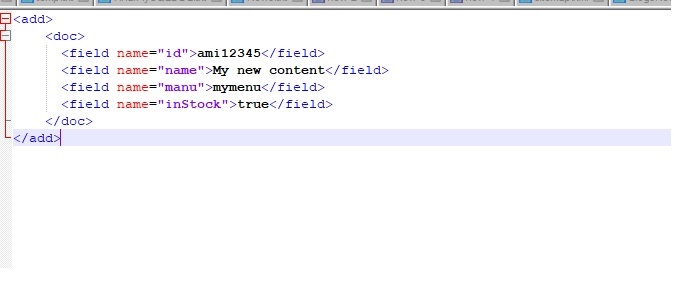
12. Now index this new data in solr by below command.
Go to folder example/exampledocs and run this command. At this folder post.jsr is already present.
- java -Dc=techproducts -jar post.jar myfile.xml
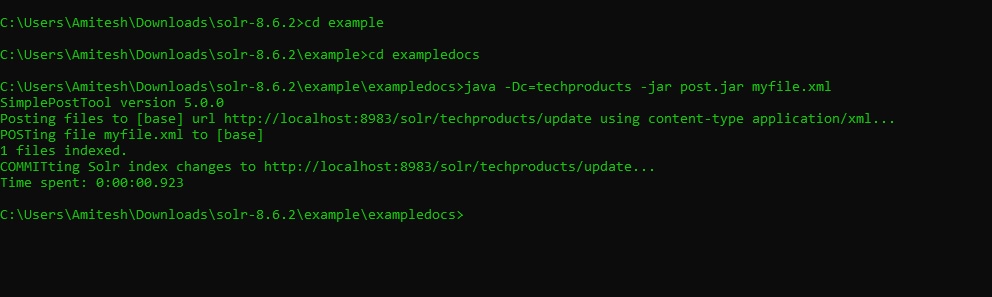
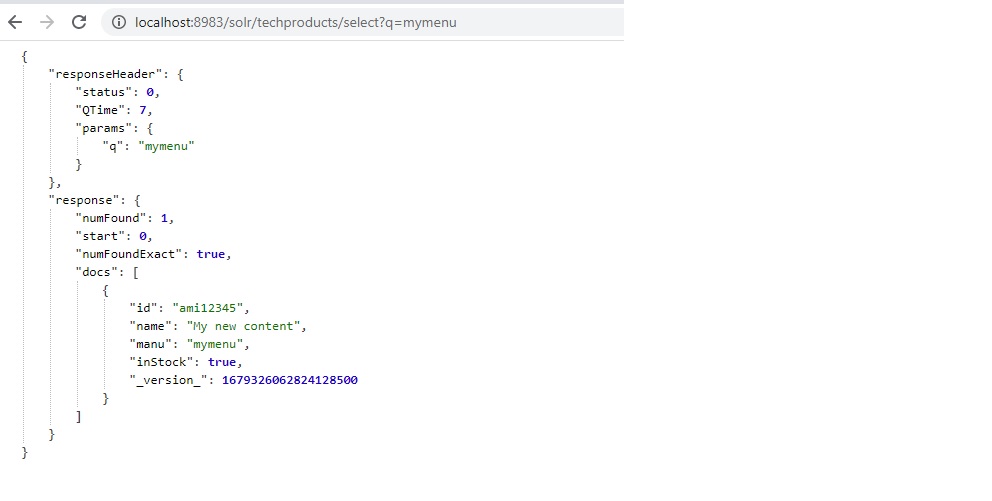
14. You can shut down solr. Go to folder location --\solr-8.6.2\bin and run the below command
- solr stop
Happy learning!!
Related posts:
More articles from same author:
More articles:
Recent lost & found:
Login for enhanced experience
 Create and manage your profile
Create and manage your profile
 Refer an author and get bonus Learn more
Refer an author and get bonus Learn more
 Publish any lost and found belongings
Publish any lost and found belongings
 Connect with the authors & add your review comments
Connect with the authors & add your review comments
 Join us for Free to advertise for your business or
Contact-us for more details
Join us for Free to advertise for your business or
Contact-us for more details
 Join us for Free to publish your own blogs, articles or tutorials and get your
Benefits
Join us for Free to publish your own blogs, articles or tutorials and get your
Benefits
Discover your area of interest
Advertisement
Art & entertainment
Astrology & spirituality
Cooking
Culture
Current affairs
Education
Fashion
History
Hotel management
Industry
Medical & fitness
Motivational
Politics
Real life stories
Sports
Story & poetry
Technology
Top in search
Tourism
More recent categories
Gold for sale(Public)
By: Tole
Gold Nuggets(Public)
By: Tole
Rough Diamonds(Public)
By: Tole
Uncut diamonds(Public)
By: Tole
fashion(Public)
By: Exact
Healthcare BPO Solutions(Public)
By: Gavin
Buy Gold Nuggets in Cameroon(Public)
By: nkongsamba
Gold for sale in Cameroon(Public)
By: nkongsamba
Rough Diamonds in Asia(Public)
By: nkongsamba
Others(Public)
By: Gavin

 1 like
1 like