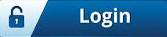Installing Apache Web server on Linux server
Tutorial
by Amit

This steps are tested on Ubuntu 16.04. I have listed down some basic Linux commands also which you should be aware of.
- sudo apt install apache2
- localhost:80/
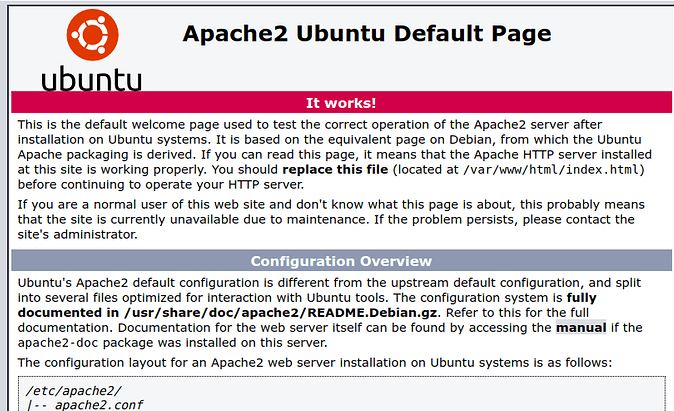
- cd /var/www/html
Open and Edit file
- vim index.html
Type "i" to enter insert mode.
Press ESC and then type ":wq!" then press Enter to save the changes and exit vim.
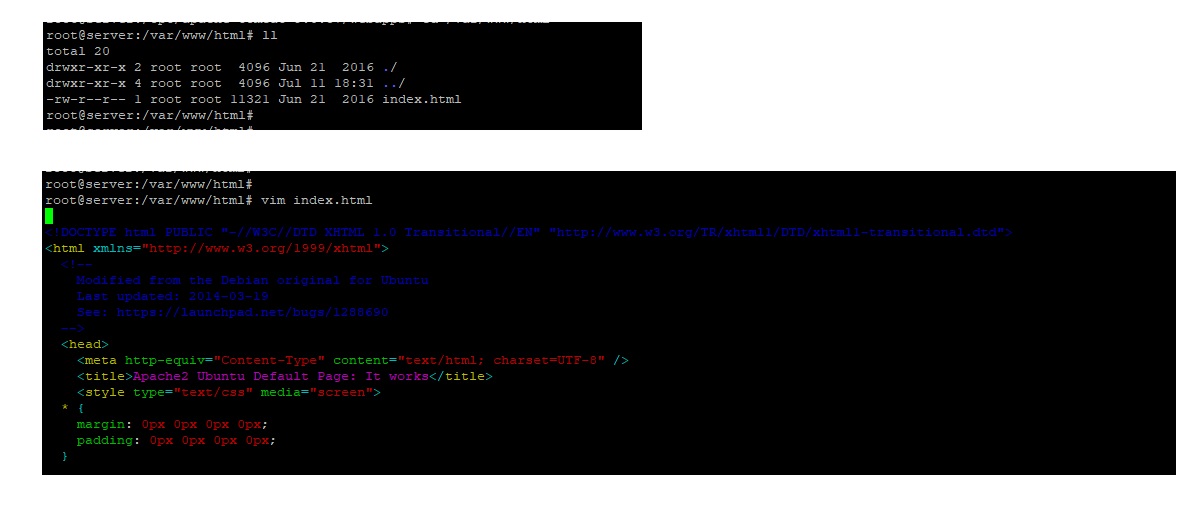
nano index.html
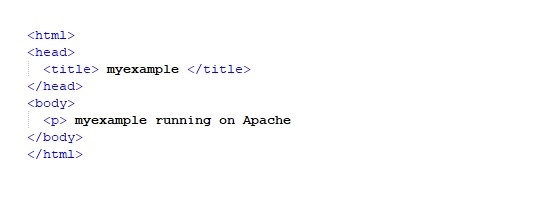
cd /etc/apache2/sites-available/
sudo nano myexample.conf
Add the email address in ServerAdmin email@myexample.com
Add the server name as ServerName myexample.com
Add the Document for the folder which you had already created
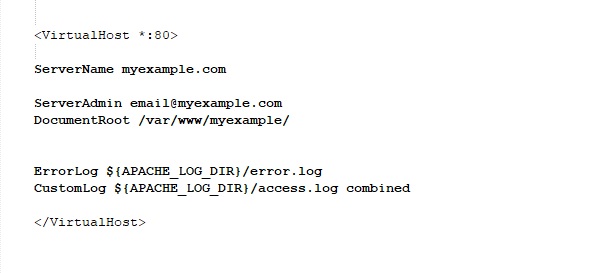
Happy learning!!
More articles from same author:
More articles:
Recent lost & found:
Login for enhanced experience
 Create and manage your profile
Create and manage your profile
 Refer an author and get bonus Learn more
Refer an author and get bonus Learn more
 Publish any lost and found belongings
Publish any lost and found belongings
 Connect with the authors & add your review comments
Connect with the authors & add your review comments
 Join us for Free to advertise for your business or
Contact-us for more details
Join us for Free to advertise for your business or
Contact-us for more details
 Join us for Free to publish your own blogs, articles or tutorials and get your
Benefits
Join us for Free to publish your own blogs, articles or tutorials and get your
Benefits
Discover your area of interest
Advertisement
Art & entertainment
Astrology & spirituality
Cooking
Culture
Current affairs
Education
Fashion
History
Hotel management
Industry
Medical & fitness
Motivational
Politics
Real life stories
Sports
Story & poetry
Technology
Top in search
Tourism
More recent categories
Gold for sale(Public)
By: Tole
Gold Nuggets(Public)
By: Tole
Rough Diamonds(Public)
By: Tole
Uncut diamonds(Public)
By: Tole
fashion(Public)
By: Exact
Healthcare BPO Solutions(Public)
By: Gavin
Buy Gold Nuggets in Cameroon(Public)
By: nkongsamba
Gold for sale in Cameroon(Public)
By: nkongsamba
Rough Diamonds in Asia(Public)
By: nkongsamba
Others(Public)
By: Gavin

 2 likes
2 likes